This is going to be a simple tutorial on how to work the basics of Roblox Studio, mainly for scripting.
Why make this tutorial when there are many others just like it?
Because this is the first lesson in many lessons on how to learn scripting and want it all to be reliable info.
First:
Go to https://www.roblox.com/create
Next:
Press the “Start Creating” button in the middle of the screen:

First:
Open Roblox Studio in One of Two Ways:
1. From your Desktop
Go to your desktop screen, and press on the Roblox Studio Icon (Labeled Roblox Studio)
2. From your search menu (Windows Only)
Press on your search menu and type “Roblox”, one of the results should be Roblox Studio.
Next:
You should see a list of templates in front of you, these are the default templates that you can build your game off of.
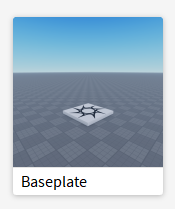
image175×209 17.3 KB
Now let’s set up Roblox Studio so you can easy make games:
First, Press on the VIEW tab on the top bar:

Next, You will see many buttons, there are 3 you should have presses, Explorer, Properties, and Output:

image758×123 15.9 KB
First, the Explorer:

image434×427 16.2 KB
The Explorer is how you make objects in the game, let me explain.
The first thing you see in the window, called a Service, is “Workspace”:

Now you see this:

Next, the Properties Tab:
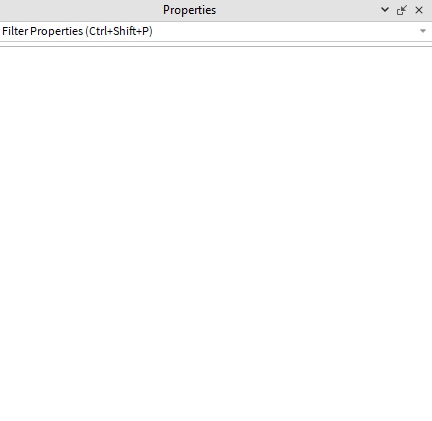
image432×421 4 KB
Go back up to the Explorer and press on the “SpawnLocation”, and you will see stuff pop up in the Properties Tab:

image431×427 20.1 KB
You can see many things, for example, the color, which is Medium stone grey, and Material, which is Plastic, etc.
Now let’s have some fun, press on the “BrickColor”, and you will see a color menu pop up, if you hover over the colors, you can see the spawn point change color, and if you press on one, the menu will close, and now the spawn point is that color.
Lastly, the Output:
To put it simply, the Output is a window that will show you Studio Errors, Scripting Errors, Prints from Scripts, etc. That’s all it does.
1. How to Make an Object:
You can make an object in almost anything in the Explorer, but I will show you how to make a object in “Workspace”, but this will work anywhere else.
First, Hover Over “Workspace”, a + sign will apper, press the + sign.
Lastly, press on the object you want to make, for this example, a “Part”.
Now, in Workspace, you will see a “Part”:

image174×109 4.93 KB
2. How to remove a Object:
One Step: Right Click a object, and press “Delete”, for this example, on the “Part”.
Now the “Part” is no longer in Workspace.
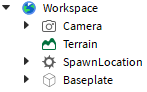
First, you will need to switch your tabs from VIEW to HOME:

Now, let me explain the Tools:
The Select Tool:

The Select Tool is very simple, you can press on something in the game, it will select it. Then you can hold, and drag, to move it around, go ahead and try this with the “SpawnLocation”:
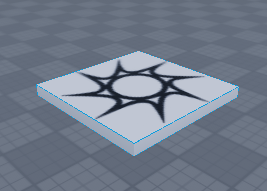
image267×191 55.7 KB
The Move Tool:

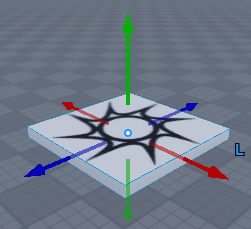
image251×229 64.7 KB
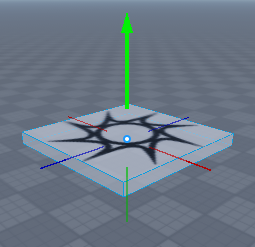
image255×247 67.8 KB
The Scale Tool:

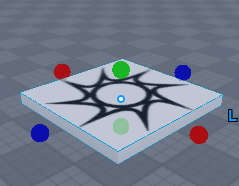
image239×186 49 KB
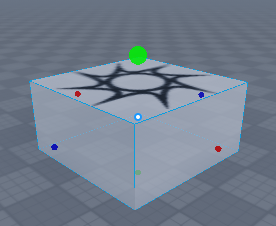
image276×226 69.2 KB
The Rotate Tool:

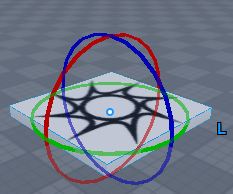
image233×194 52.1 KB
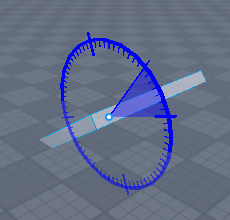
image230×220 59.7 KB
How to move around:
Quick Note: I will be calling what you see in the game, the “Camera”
First, to Rotate the Camera, hold right click in the game view, and drag it around, your camera will stary moving!
Second, to Move the Camera, use ASWD, just like you would in a game, and anyway your facing, you will go.
Third, Use Both to move easily around the game, by holding W, and holding right click.
How to Run the Game:
It’s Simple, Press the Blue Play Button, or press F5 on your Keyboard to run/play test the game.

In Part One: You learned how to Install Roblox Studio.
In Part Two: You learned how to Open and Set up Roblox Studio.
In Part Three: You learned what and how the Explorer, Properties, and Output worked.
In Part Four: You learned how to Make and Remove Objects in Roblox Studio.
In Part Five: You learned how to use the Select, Move, Scale, and Rotate Tools in Roblox Studio.
In Part Six: You learned how to Move in and Run your Game
Tips:Recommended Sources:
Scripting:
TheDevKing Beginner’s Roblox Scripting
TheDevKing Advanced Roblox Scripting
AlvinBlox Roblox Scripting Basics
I hope you enjoyed this Lesson, and learned a lot from it! If you will like to continue with my scripting lessons, here is Lesson One! Have a Good Day! - Dan_foodz